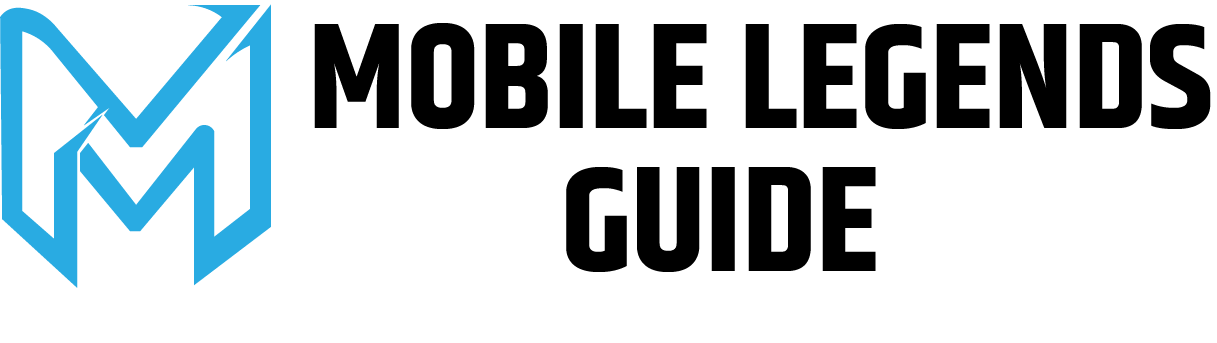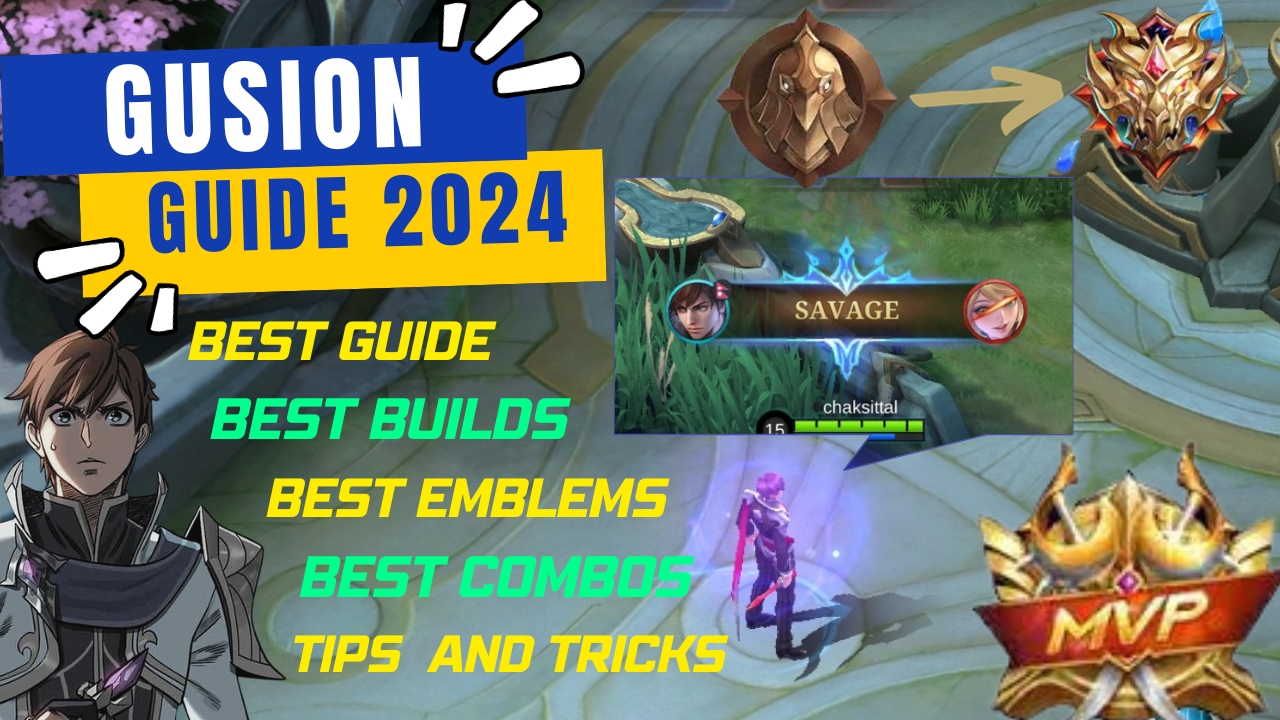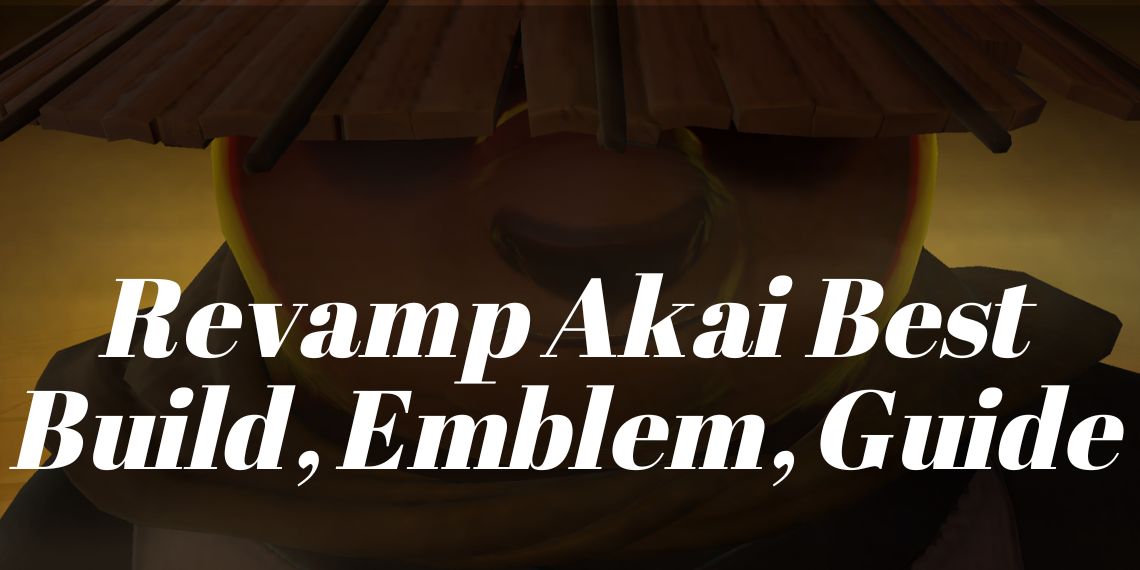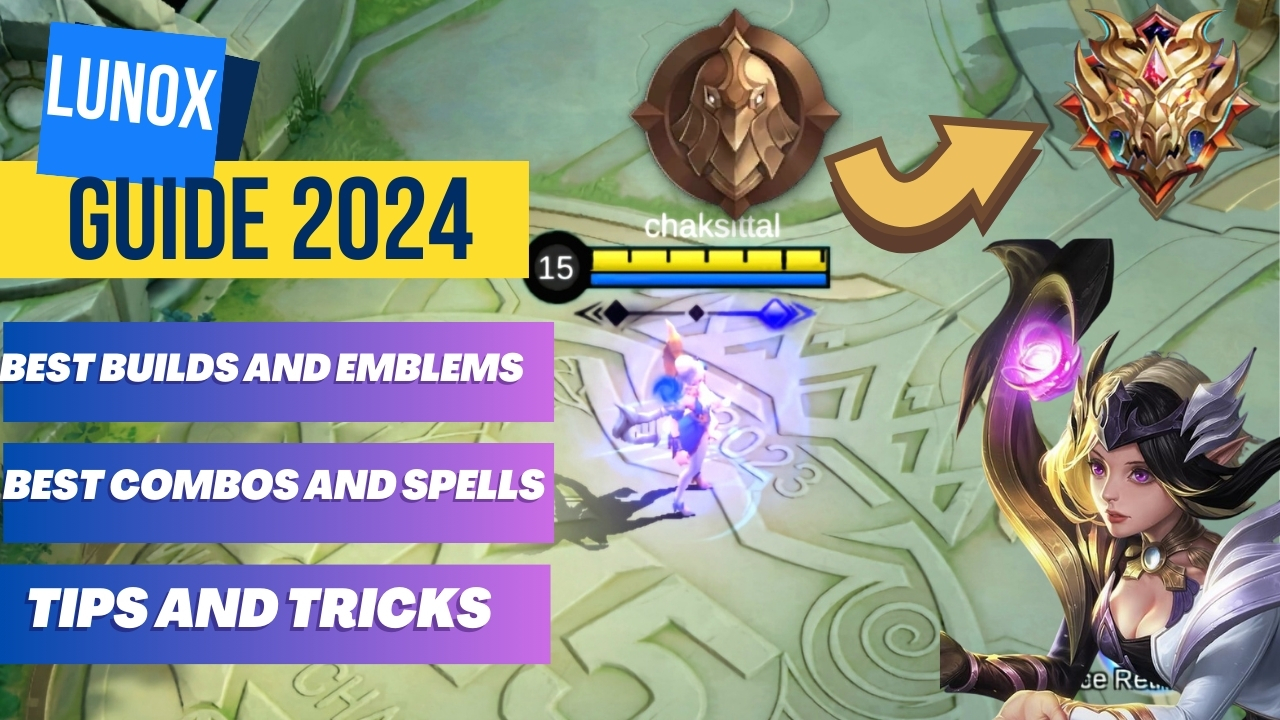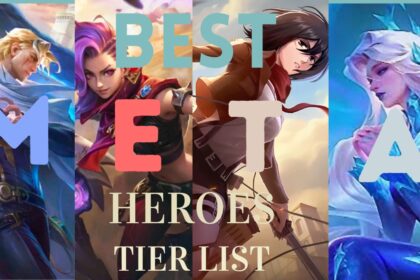You have played Mobile Legends many times but you may still don’t know that it has got many hidden facilities. Here, if you want to play mobile legends in high graphics and don’t know how then, you are at the right place. As today here we will give you a simple guide and tutorial about how to set up ultra settings in mobile legends. Here we provide you with some easy and beginners guide for new players in mobile legends.
If you forgot, mobile legends automatically choose the best graphics and fps settings for you according to the device you got and your device can handle. However, if you are playing with mobile legends given graphics and fps then you will be surprised to know that you can go 1 step much higher graphics also known as ultra graphics. Therefore, we are gonna give you a guide to enable high ultra-setting graphics in mobile legends. Without further ado, let’s move on to our topic.
How to Set Up Ultra Settings in Mobile Legends?
In order to set up or enable ultra settings in mobile legends, you must follow the given steps properly:
Step 1: Open Mobile Legends Bang Bang. If you want high ultra settings you know you must open the game or else reading this is worthless.
Step 2: Login into your account. Without Logging in to the game, you don’t need high ultra graphics.
Step 3: Go to settings. It is at the top right corner. Its icon looks like a gear.
Step 4: See at left side and make sure you are in the basic option as it is the area where you can change graphics
Step 5: You will see that there are numerous things that are turned on and off.
Step 6: You must edit these things :
Outline: On
Camera Height: High
Screen Shake: On
Hd Mode: On
Shadow: On
Creep Hp: On
Damage text: On
Color blind filter: Off
Merge text: On

Step 7: Look at the bottom. There are 2 options: Refresh Rate and Graphics.
Step 8: You must select the refresh rate in ultra if you don’t have one.
Step 9: You must select Graphics ultra. It may give you some battery consuming, or game lagging dialogues but just ignore them.
Step 10: Go To Classic > Click on Maps on Top of the lobby > Select Sanctorum Island
Step 11: Start the game and yeah!!!
you got high graphics.
Here, you must open the game, go to settings, turn on everything except the color blind filter, then change the graphics and fps rate in ultra. This is for enabling or setting up ultra graphics mobile legends.
How To Set Up Ultra Settings in Mobile Legends All Device
However, sometimes even though your device requirements are good but still does not give you the option to change tr graphics and fps rate to ultra. Therefore, here is a solution that made your device allow ultra settings.
Here are the steps given below:
Step 1: Download this file
Step 2: Download ZaArchiver and Open it.

Step 3: Go to downloads and open the downloaded file.
Step 4: Click the file and click extract here.

Step 5: You will find out 2 files: art and scenes.
Step 6: Long press those 2 files when clicking copy or cut.

Step 7: Go to Android > Data >com.mobilelegends.

Step 8: com.mobilelegends >dragon > assets .

Step 9: Then click the paste button > tick apply on all files> click replace.


Step 10: Open Mobile Legends.
Step 11: Go to classic and select the map into high Hd map.
Step 12: Boom! Play the game with high ultra settings.

Here to enable or set up ultra settings in mobile legends forcefully or offline, then you must download the file > extract them > Paste into com.mobilelegends > dragon > assets > and paste. It is easy
Pros of using Ultra High settings
While you use ultra-high settings it will give you 90 – 120 fps and qualitative graphics.
Since Fps is fast, you may have fast hand than any others hands who play assassins.
Cons Of Using Ultra High settings
While using this high setting, your devise battery will be consumed really fast
Your device will start to heat out if it is not too good.
Your Device may feel laggy while playing the game if it can’t support those graphics (the game also gives you a warning many times in this condition)
This is it for the tutorial on how to set up ultra graphics in mobile legends. However, even though you have a good device I’d suggest you choose high graphics since it is smooth, doesn’t consume battery, gives you 90 fps, and many more.
Conclusion
This is how you can set up or turn on ultra settings in mobile legends. Comment below if you have any doubt on our tutorial.